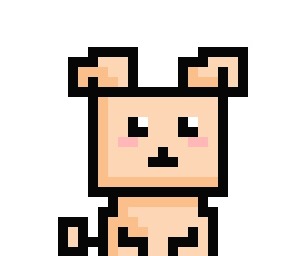- Today
- Total
Notice
Recent Posts
Recent Comments
| 일 | 월 | 화 | 수 | 목 | 금 | 토 |
|---|---|---|---|---|---|---|
| 1 | ||||||
| 2 | 3 | 4 | 5 | 6 | 7 | 8 |
| 9 | 10 | 11 | 12 | 13 | 14 | 15 |
| 16 | 17 | 18 | 19 | 20 | 21 | 22 |
| 23 | 24 | 25 | 26 | 27 | 28 |
Tags
- sql
- 워드프레스
- PROCEDURE
- 클론코딩
- pl/sql
- 티스토리챌린지
- 오류해결
- 자바스크립트
- 함수
- iframe
- 환경세팅
- 엘리멘터
- Oracle
- JSP
- wordpress
- Hostinger
- spring boot
- dbeaver
- 문제해결
- 오라클
- 배열
- function
- 이클립스
- javascript
- PLSQL
- 트러블슈팅
- 워스프레스
- 프로시저
- 오블완
Archives
개발 공부중
git flow feature publish - 'origin' 존재하지 않을 때 오류 해결 본문
remote가 origin으로 연결되어 있는지 확인하고
다른 이름으로 연결되어 있다면 다시 연결 해제하고 다시 연결해주면 된다.
1) git flow feature publish 를 하려는데 자꾸 origin이 없다는 오류가 발생
PS C:\Users\user\Desktop\workspace\dev_java\dev_java> git flow feature publish [브랜치명]
// : 해당 브랜치를 삭제하지 않고 origin에 push 하기
// 아래는 오류 구문
fatal: 'origin' does not appear to be a git repository
fatal: Could not read from remote repository.
Please make sure you have the correct access rights
and the repository exists.
Fatal: Could not fetch branch 'feature/leehs/leehs' from remote 'origin'.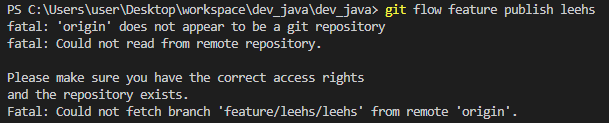
2) origin으로 이동 하려고 해도 origin이 없다고 뜸
PS C:\Users\user\Desktop\workspace\dev_java\dev_java> git remote remove origin
error: No such remote: 'origin'
3) git remote -v 로 확인해보니 remote가 home으로 되어있었다.
PS C:\Users\user\Desktop\workspace\dev_java\dev_java> git remote -v
home https://github.com/luckyhs38/home_pc.git (fetch)
home https://github.com/luckyhs38/home_pc.git (push)
4) 원격저장소를 다시 연결해서 해결
PS C:\Users\user\Desktop\workspace\dev_java\dev_java> git remote remove home
// 원격저장소(home) 삭제
PS C:\Users\user\Desktop\workspace\dev_java\dev_java> git remote -v
// 원격저장소 해제됨 확인
PS C:\Users\user\Desktop\workspace\dev_java\dev_java> git remote add origin "깃주소.git"
// 원격저장소를 origin 으로 다시 연결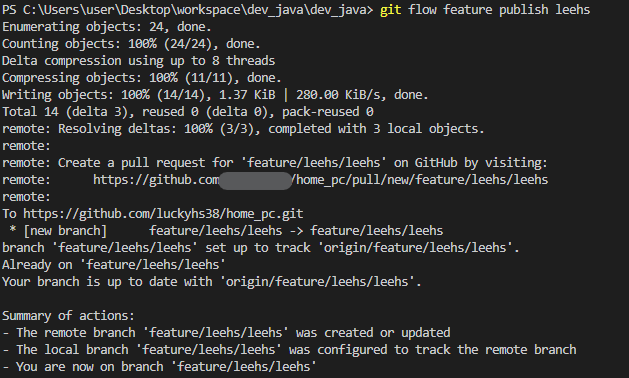
5) git 사이트에서 결과를 확인할 수 있다.

'GIT' 카테고리의 다른 글
| 이클립스에 깃허브 연동하기 및 commit하기 (0) | 2022.12.31 |
|---|---|
| GIT branch 관리하기 (Merge vs Rebase), Sourcetree 설치 (0) | 2022.12.29 |
| Git Repository 다운 방법 및 온라인으로 파일 확인 방법 (0) | 2022.12.11 |
| Visual Studio Code에서 작성한 파일을 Git에 등록하는 방법 (0) | 2022.12.01 |
| 윈도우에 Git 설치하기 (0) | 2022.11.30 |
Comments